| The Gallery tab:
|
|
|
| · | Click the Select Pictures button to select photos you want to be displayed in the screensaver. You can see how many pictures you selected for display;
|
| · | Each gallery can house about 30 pictures (from 26 to 33, depending on each particular gallery). The pictures for display are taken randomly from the items you've selected. If you check the Cyclic photo change box, the pictures will be always refreshed;
|
| · | Select the gallery using the thumbnails below.
|
| The Advanced tab:
|
|
|
| · | select screensaver resolution in the drop-down list;
|
| · | select the quality at which images will be displayed;
|
| · | adjust the walk speed;
|
| · | adjust the walker height;
|
| · | specify whether images should be displayed in the full screen mode.
|
Note:
You can also run the program from your Windows Explorer's right-click menu:
1. In your Windows Explorer select folders and/or files you want to view in My Pictures 3D.
2. Click the right mouse button.
3. Select View in 3D in the contextual menu.
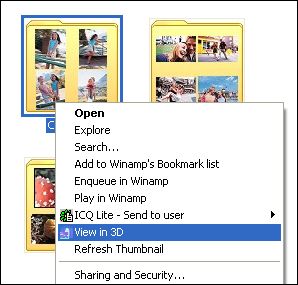
Enjoying the program:
In the Screensaver (Auto Walk) mode:
Hit the F1 key on your keyboard to switch to the freemove mode;
Hit the F2 key to see more galleries and tools.
In the Freemove mode:
Hit the F1 key to switch to the auto walk mode;
Hit the F2 key to see more galleries and tools.
To move freely around the gallery use the mouse:
Use the left mouse button to move forward; use the right button to move backward.
Yoy can also use the keyboard:
Press the Shift key to accelerate; hit the Space key to jump; use the Enter key to show an image in the full screen mode.
Press the Esc key to quit the program.
| Ó 2005 VicMan Software. All rights reserved.
|